How Billing Works for WorkSpaces Virtualized Desktop Infrastructure
Amazon WorkSpaces are virtualized desktops with a unique pricing model.

Amazon WorkSpaces are virtualized desktops which run on EC2 Instances. WorkSpaces has a unique pricing model among AWS services. It has a free trial instead of free tier, there is a monthly charge alongside hourly charges, it has a GUI with a separate cost, and a fully specced out workspace is just $1 short of costing $1,000 per month.

WorkSpaces is a virtualized desktop infrastructure (VDI) service. Let’s say we are spinning up an AI team and need to label 100,000 images. We have custom desktop labeling software and a proprietary dataset. For maximum security and minimum warm-up time we can provision hundreds of WorkSpaces to run the labeling software and contract workers can login from all over the world to complete the task.
For all their convenience, WorkSpaces have a pricing model which can quickly rack up charges. The biggest factor is a breakeven point where it becomes much cheaper to use monthly billing instead of hourly billing (see scenarios). There are also some nuances with AutoStop which, if used properly, can result in large savings.
WorkSpaces Pricing
WorkSpaces has four pricing dimensions: compute type, platform type, running mode, and size. Probably, you should not skimp on compute type. For developers, Performance is most likely the best choice, for any kind of image/video editing, Graphics or Graphics Pro will save money in improved productivity for users. The Graphics compute types are only available for Windows and include a new and cheaper g4dn type.
For the table below, we will choose a root volume of 80 GB and a user volume of 50 GB. This level of storage has a fixed monthly cost starting at $9.75. Amazon says:
For Linux WorkSpaces, root volume is mapped to /, and user volume is mapped to /home. For Windows, root volume is mapped to C: drive, and user volume is mapped to D: drive.
Windows 10 takes 15 GB of space meaning that with an 80 GB C Drive, there will be 65 GB of disk space left to install applications.
Amazon WorkSpaces pricing tiers
Look, a legendary $1K instance spotted in the wild! Beyond this simplified pricing scale, there are Application bundles, additional storage, BYOL, and a WorkSpaces Application Manager (billed separately) but we refer to the Handbook page for Workspaces for those details.
For the most up-to-date pricing, see the Amazon WorkSpaces Pricing page.
WorkSpaces Free Tier
For those just interested in the VDI experience, or curious if particular applications can run well via desktop virtualization, AWS offers the Standard Workspace at the 80 GB root and 50 GB tier that we used above for 40 hours per month for free.
But not forever. This is an example of the free trial model in use in AWS because after 3 billing cycles there is no free use included.
Pricing Scenarios
Budgeting for WorkSpaces requires a fairly precise understanding of what the task at hand will be. Let’s examine two pricing scenarios.
Scenario 1: Saving by Switching to Monthly Billing
Re-examine the pricing table above. Even on the Value plan, using Hourly billing - called AutoStop in the WorkSpaces parlance - for a 40 hour work week is much more costly than using monthly billing, $36.95 versus $24.00 for Monthly. Of course, if this assumes the user is connected for 40 hours a week - if they disconnect and are paying via Hourly billing (AutoStop), the workspace will hibernate 1 hour after disconnect and billing will cease.
A fun question is whether the breakeven point on moving from hourly to monthly billing is the same for each compute type. For the Value plan, the breakeven point on usage is 85 hours a month, or 21 hours a week. For the other plans:
Hours of use per week needed to break-even when switching to Monthly (AlwaysOn) billing.
Whoa! It would appear that for most compute types, using an instance for more than half a week means it should be switched to Monthly (AlwaysOn) billing. For the two Graphics types, it seems these should never be paid for monthly!
However, all graphics compute types do not save state when they disconnect. So, short of setting up a save-and-restore solution, it may be worth it from an IT resource perspective to still use Monthly billing. For the other compute types, you can be sure that AutoStop is the most cost effective option for many workloads because this is what the Free Tier uses. The Amazon docs have full details on WorkSpaces running mode.
Scenario 2: Managing Many Workspace Clients with Visual Studio
Let’s setup a final boss for IT departments. The requirements are for 1,000 licences of Visual Studio with emulation and custom plugins. Visual Studio can use up to 210 GB of space but for easy math let’s say this configuration is 200 GB. We will run this on the Performance copmpute type for $47 per month. We will manage this using the WorkSpaces Application Manager (WAM) which has a cost of $5/user/month. WAM includes 100 GB of S3 storage per month for free.
All in this deployment for our 1,000 developers is $47,000 for WorkSpaces + $5,000 for WAM + $2.50 for application storage (because why not) for a total of $52,002.50.
There’s a couple considerations to make. For one, developers should only use the WorkSpaces client to connect. If you must use RDP, do not use WorkSpaces. A t2.small EC2 instance will be cheaper and you can script the starts and stops for your users to operate. Second, this organization is likely sophisticated enough to take advantage of the BYOL model to save money.
Conclusion: The Power to Provision
WorkSpaces is a fully featured VDI service with many knobs to turn to support any IT desktop workload. The key is to have a feel for how many resources the desktop applications consume and how frequently they are used. With this information in mind and a little planning, IT departments can keep WorkSpaces costs down while brining brand new remote working, security, and virtualization capabilities to their organizations.
Sign up for a free trial.
Get started with tracking your cloud costs.