Vantage Adds Support for Discounted Databricks Pricing
Vantage now supports the ability to set custom discounts on imported Databricks costs.
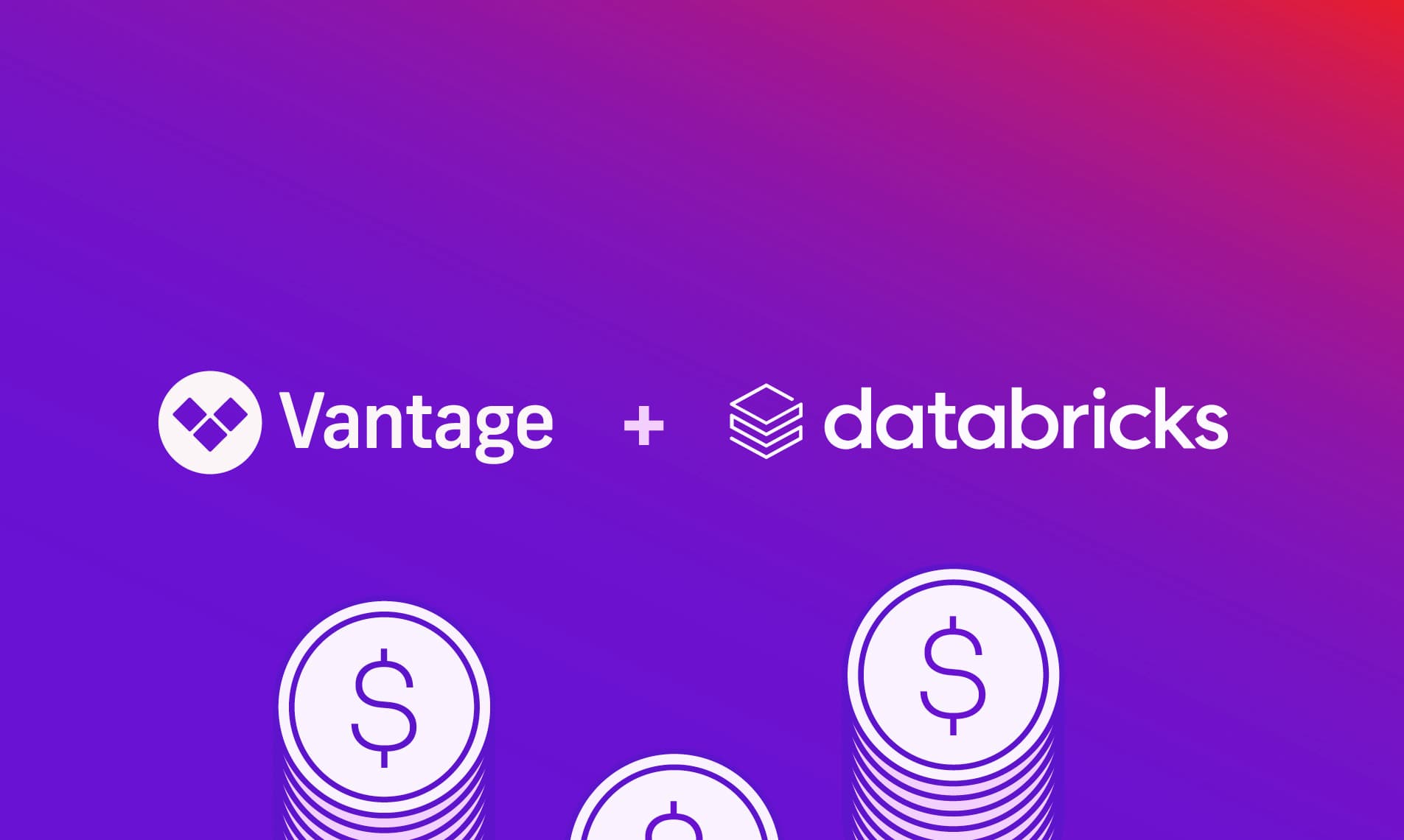
Today, Vantage announces the ability to set custom discounts on imported Databricks costs. Users with custom discounts from Databricks can now set these discounts on SKU groups in the Vantage UI to have these discounts reflected in their reports.
Previously, as a result of Databricks exporting usage data and not billing data, all Databricks costs were displayed at list price; however, it’s common for enterprise customers to have custom negotiated rates with Databricks. As a result, their reports showed costs that were higher than what they were actually paying Databricks.
Now, customers can enter their negotiated discount rates directly into Vantage. From the Manage tab of the Databricks integration page, select an integration. Click Add Discount to add a discount for each SKU group. Each discount contains a SKU group and the discount in percentage format. After the discounts are saved, the corresponding integration’s data will be reprocessed. The processing status is reflected on the integration page, and once all the billing periods are ingested, any corresponding Cost Report will be updated to reflect the new rates.

Databricks Custom Discounts UI
This feature is now available for all users. To get started, navigate to the Databricks integration page and click the Manage tab. To learn more about the Vantage Databricks integration, see the documentation.
Frequently Asked Questions
1. What is being launched today?
Today, Vantage is launching the ability to set custom pricing for Databricks costs by setting discounts on the Databricks SKU groups.
2. Who is the customer?
The customer is any Vantage user who has custom negotiated discounts with Databricks and wants to ensure their costs in Vantage accurately line up with their costs in Databricks.
3. How much does this cost?
This feature is free to all users.
4. How do I specify a discount to add for Databricks?
The discounts are added on individual Databricks integrations. Click the Add Discount button. A new row is displayed where you can specify the SKU group to apply the discount and the percentage of the discount. Multiple discounts can be added across various SKU groups at a time, but each SKU group can contain only one discount.
5. How long does it take for the discounts to show up in my Cost Reports?
Once the discounts are saved, all existing cost data for the integration is reprocessed. The status of each billing period is displayed on the integration page. Once the data is processed, any corresponding reports are automatically refreshed. The refresh process may take up to an hour until they are displayed on all reports.
6. Which SKU groups are supported?
The following SKU groups are supported:
- AWS Jobs Compute
- AWS Jobs Compute Photon
- AWS All-Purpose Compute
- AWS All-Purpose Compute Photon
- AWS SQL Compute
- AWS DLT Compute
- AWS DLT Compute Photon
- AWS Serverless SQL Compute
- AWS Serverless Inference
7. Are there any SKU groups that are not supported?
At this time, the AWS Security and Compliance SKU group is not supported.
8. What permissions are required to set discounts?
Your user account must have the role of Owner to add discounts to a Databricks integration.
9. Which Databricks integrations are supported?
Currently, only AWS is supported. If you are using Databricks on Azure, these discounts will already be reflected in your Azure billing data and a Databricks integration is not required.
Sign up for a free trial.
Get started with tracking your cloud costs.