Vantage Launches Custom Columns for Resource Reports
Vantage announces Custom Columns for Resource Reports, allowing users to select and arrange resource specific metadata fields directly within their Resource Reports.
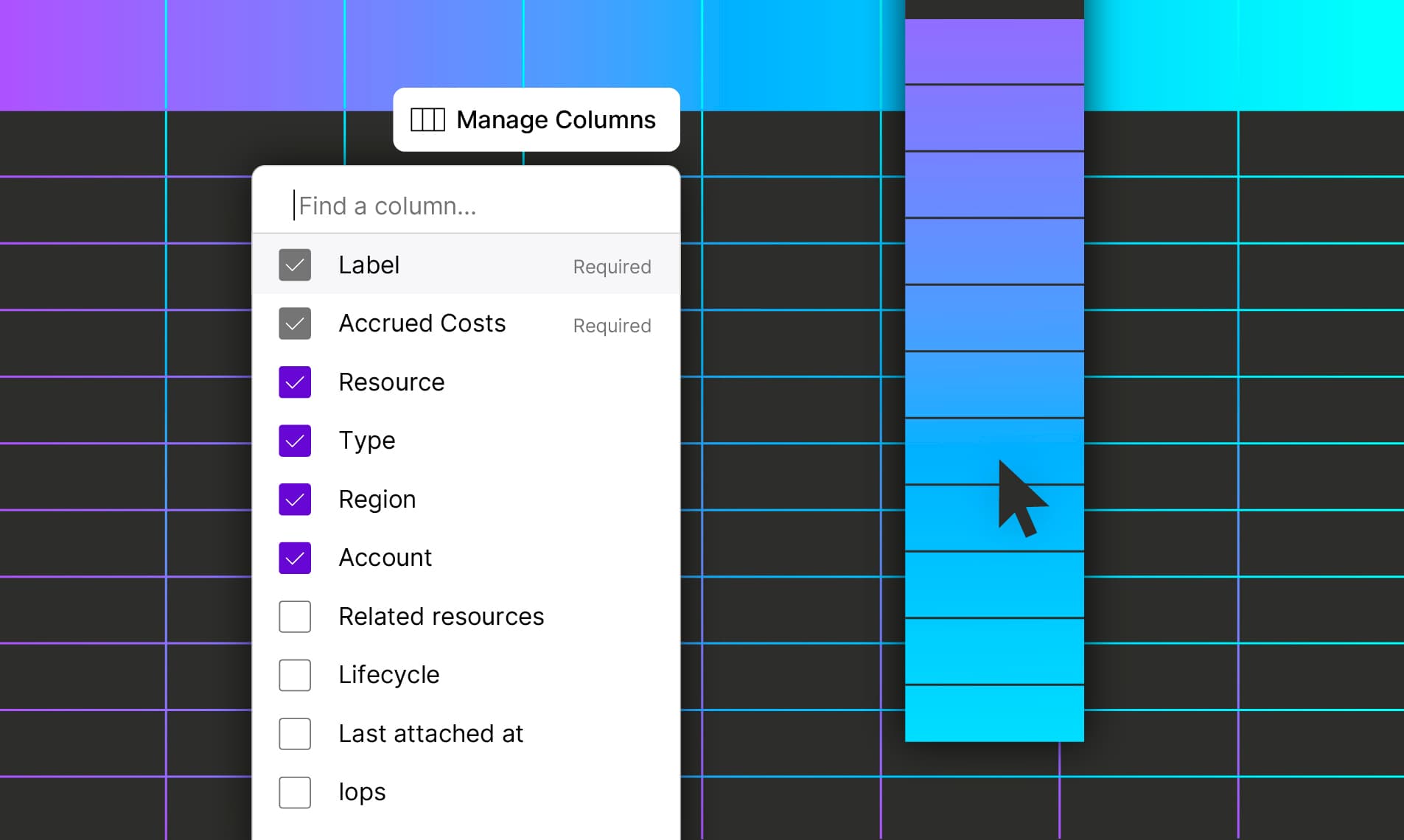
Today, Vantage is launching support for Custom Columns for Resource Reports, allowing users to select and arrange resource specific metadata fields directly within their Vantage Resource Reports. With this launch, customers can analyze and audit cloud resources at scale based on any data Vantage collects for Active Resource Reporting.
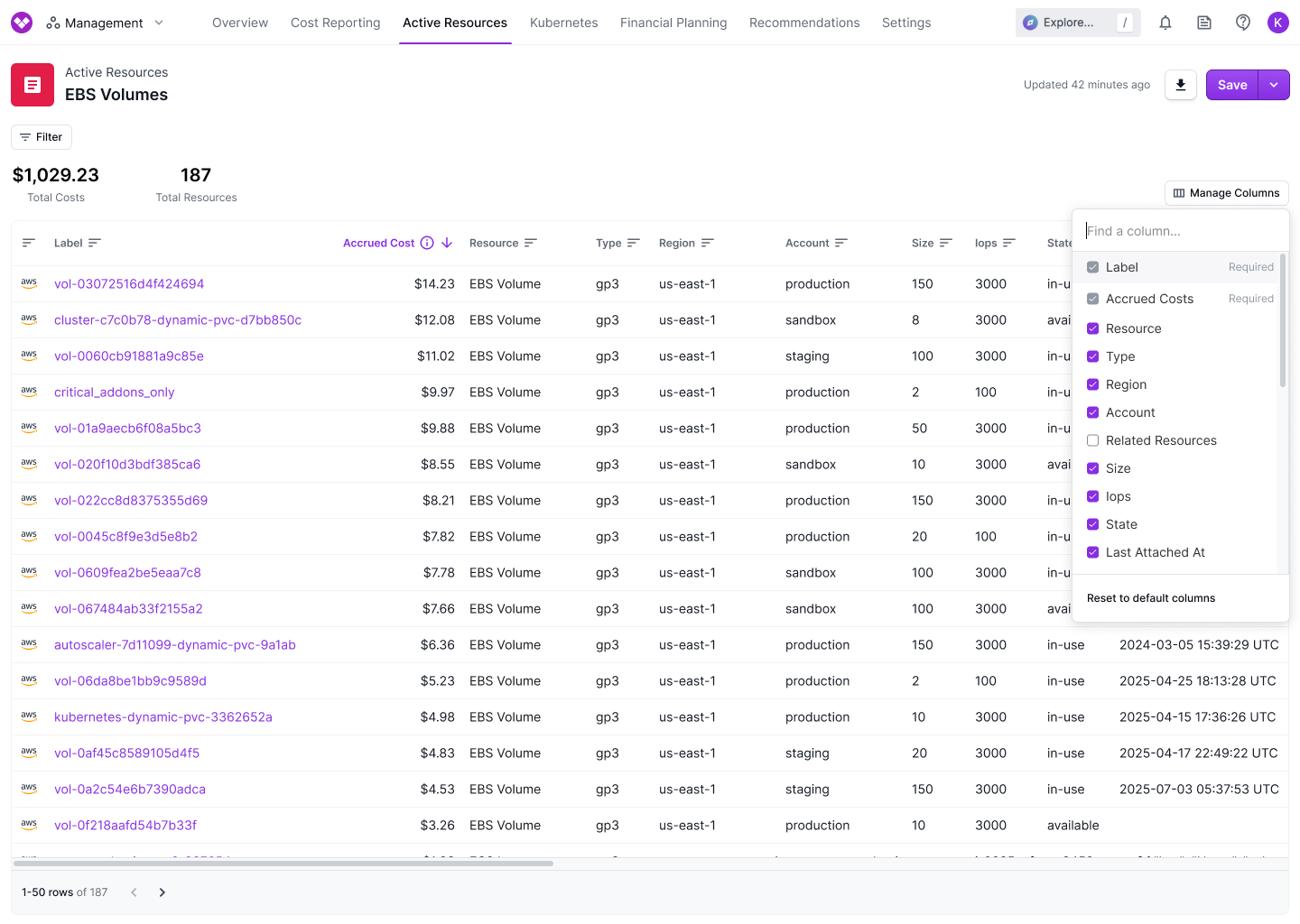
Previously, customers looking to view specific metadata about resources that were not displayed by default in Resource Reports, such as EBS volume provisioned IOPS or memory, had to click into each individual resource and view its Active Resource page. These metadata fields were filterable in Resource Reports, but it was not possible to view and compare them simultaneously across resources. Evaluating resources at scale was manual, repetitive, and time-consuming, particularly for organizations managing large-scale cloud environments.
With Custom Columns for Resource Reports, customers can now configure Resource Reports to display any available metadata collected by Vantage, and arrange the columns in any order. When viewing a Resource Report, users can use the “Manage Columns” drop down to select the columns they wish to include in the report, and are able to drag and drop the columns into the order they like. This state is persisted for saved reports, ensuring the most critical information is surfaced for all Vantage users. For example, you can now bring more information to an Unattached EBS volumes report by adding the columns of Attachment State, Provisioned IOPS, Memory, and Last Attached Date to determine which volumes should be addressed for deletion first.
Custom Columns for Resource Reports is available today for all users. Customers can visit the Active Resources page in the Vantage console and click “Manage Columns” to begin customizing their views. To learn more, see the Resource Reports Documentation.
Frequently Asked Questions
1. What is being announced today?
Vantage is launching Custom Columns for Resource Reports, allowing customers to select and arrange the columns of resource metadata fields in Resource Reports for visibility and analysis.
2. Who is the customer?
Any Vantage customer can utilize Custom Columns for Resource Reports.
3. How much does this cost?
There is no additional cost for using Custom Columns for Resource Reports.
4. How do I configure custom columns in my Resource Report?
When viewing a Resource Report, click on the “Manage Columns” button in the top right of the report. Here, you will be able to toggle on and off the columns that you would like to view in your report. Once a column is added to a report, you can drag and drop the header of a column to re-arrange them to be in any order you wish. This order will be persisted even once you remove a column from the report. If you wish to save this view, you can save the existing report, or save as a new cost report by clicking “Save” in the top right, and the inserted columns and order will be saved.
5. Can I use Custom Columns for Resource Reports that contain multiple services?
When viewing a resource report for multiple services, you will be limited to the default report columns (Label, Accrued Cost, Resource, Type, Region, and Account). In order to enable metadata fields, you will need to filter for a single service, either by entering the report through the Services Resource Reports, adding only a single service in your filter when creating a custom Resource Report.
6. What metadata fields are available for Custom Columns?
Metadata fields are bespoke to each service (i.e. EC2, EBS, etc.), based on the metadata available for that service. To find out what information is available for a service, once your report is filtered to a single service, you are able to view the columns available through the “Manage Columns” drop down. Alternatively, you can look at the metadata filter for that service in Resource Reports, or view the Active Resource page for a service.
The metadata available is data that is derived from underlying cost and usage report data as well as metadata available from List/Describe APIs from the services themselves.
7. Are the columns I customized saved when I save a Resource Report?
Yes, when saving a Resource Report, your column configuration will also be saved.
8. Which services and providers are supported?
Custom Columns for Resource Reports is available to all providers and services that have synced Active Resources. For a full list of providers and supported services, see the Resource Report documentation.
9. Can I sort using Custom Columns?
Yes, columns can be sorted so you can view your data ordered based on the columns you have added. This sort is over the entire group of resources you are viewing, not just the page you are currently viewing. Note that a report must be saved in order to sort on cost.
At time of launch, the only columns you cannot sort are Resource, Type, and Account.
10. How many columns can I add to a Resource Report?
There is no limitations to number of columns you can add.
11. Can I view my custom columns in Resource Report exports?
Yes. All metadata columns are included when reports are downloaded.
12. Can I set my desired columns for a Resource Report via the API and Terraform?
At launch, API and Terraform support for setting Custom Columns is not available, but this will be available soon.
13. Can I add my own custom metadata as a column?
No, at this time, you can only use the metadata available within active resources. If there is additional information you are looking to report on for a specific service, reach out to support@vantage.sh.
14. Can I hide any of the default columns?
You can hide all columns, including default columns, except for Provider, Label and Accrued Cost.
15. Can I resize my columns?
No, column width is dictated by the data in the column, and cannot be resized.
Sign up for a free trial.
Get started with tracking your cloud costs.