Vantage Launches Dashboards
Users can now create dashboards with custom collections of Cost Reports and apply date range and period filters to all reports present on them

Today, Vantage announces the launch of Dashboards. This allows customers to create custom collections of Cost Reports with devoted, shareable links. On a per Dashboard basis, customers have the ability to apply bulk settings across all Cost Reports to further modify the date settings to compare different views of costs for the same date range in one place.
Before, customers had the ability to add Cost Reports to a folder and then create a default dashboard view for that folder. Each report would display on the dashboard with the report-specific date settings. However, it was difficult to compare reports on a dashboard with each other if they had different date settings. It was also not possible to view a dashboard with reports from different folders.
Now, customers have the ability to assign any number of reports to a dashboard regardless of which folder the report is in. Once a dashboard is created, you can modify the name, date settings, and add/remove reports from it. Saved dashboards will appear under the “Dashboards” section of “Cost Reporting.” Each folder will still have a dashboard by default and can be accessed by clicking the “Dashboard” button when viewing a folder. If you would like to create a custom dashboard from an existing folder you can click “Save As New” when viewing that dashboard.
This feature is now available for all users, including users in the free tier. Visit the Dashboards section of "Cost Reporting” and click “New Dashboard” to get started.
Frequently Asked Questions
1. What is being launched today?
Today, Vantage is launching custom dashboards. Users can now create dashboards with custom collections of Cost Reports and apply date range and period filters to all reports present on them.
2. Who is the customer?
The customer is any Vantage user who wishes to create custom dashboards to analyze multiple reports with the same date filters within one view.
3. How much does this cost?
There is no additional cost for custom dashboards.
4. What date settings can I customize on a dashboard?
You can set a date range along with a period. The period can be Cumulative, Monthly, Weekly or Daily.
5. Is there any limit on the number of dashboards I can create?
No, there is currently no limit.
6. Is there any limit on the number of reports I can add to a dashboard?
No, there is currently no limit.
7. Can I add cost allocation reports to dashboards?
Yes, any cost allocation report can also be added to a Dashboard.
8. Can I star a dashboard?
Yes, dashboards can be starred and will appear under Starred by Me.
9. When I change a dashboard’s settings can I share that version without saving it?
Yes, all customizations will be present in the URL and can be copied to your clipboard by clicking the “Share” button. Each report will also have a share button which can be used to share the report with the dashboard’s date customizations.
10. Will a dashboard show up in “Recently Viewed”?
Yes, after viewing a dashboard it will show up in Recently Viewed.
11. Can I add other types of widgets, such as the Provider Summary, to a custom dashboard?
No, at this time only reports can be added to a dashboard.
12. Can I create a new custom dashboard from an existing folder?
Yes, when viewing a folder dashboard you can click “Save As New” to create a custom dashboard.
13. Do the default folder dashboards show up on the dashboards list?
No, the default folder dashboards will not be displayed on this page. However, you can still access them by clicking “View Dashboard” when viewing a folder.
14. Can I save default date settings on a folder’s default dashboard?
Not at this time. However, you can create a new dashboard from that view with the customized date settings by clicking “Save as New”. When doing this all of the reports within that folder will be populated in the new dashboard.
15. What role can create dashboards?
Users with the “Editor” or above role can create, update, and destroy dashboards, similar to creating, updating, and destroying Cost Reports.
16. Can I assign a custom dashboard as a “default overview” for specific teams?
This is not possible today but is planned for release in the near future.
17. Does the dashboard view display budgets?
Budgets are not currently displayed on the dashboard report widgets.
18. Can I rearrange the order of how reports show up on a dashboard?
Reports are currently displayed on a dashboard in alphabetical order. This is not customizable at this time.
19. How often are dashboards updated?
Dashboards will always reflect the latest data available for each report. Reports are updated at least once a day with the latest cost data.
20. Can one report be present on multiple dashboards?
Yes, you can add a single report to any number of dashboards.
21. How do I add a report to an existing dashboard?
Yes, you can click “Edit” when viewing a dashboard and add or remove any reports from the list.
22. Can dashboard settings like Name and Date be edited after a dashboard is created?
Yes, the name and date can be edited on an existing dashboard, and all Cost Reports on that dashboard will be updated to reflect the new settings.
23. What can I set when creating a dashboard?
When creating a dashboard you can first set the title and reports you would like to include. Once created, you’ll be able to customize the date range and period filters.
24. Can I edit the main overview dashboard?
No, at this time the overview page is read-only and will continue to display the summary widgets, along with the reports on the Reporting page that are not nested within a folder.
25. Can I set a global filter, such as account ID, that applies to dashboards?
No, but this is on our roadmap. At this time you can only customize the date range and period filters within a dashboard. Any existing filters or groupings on the individual reports will be visible in the dashboard
Sign up for a free trial.
Get started with tracking your cloud costs.