Vantage adds Cost Report Filters for Untagged Resources, Subcategories, and Negation
Today, Vantage launches enhancements to Cost Reporting Filtering. Customers can now create cost reports with additional filters for service cost categories.
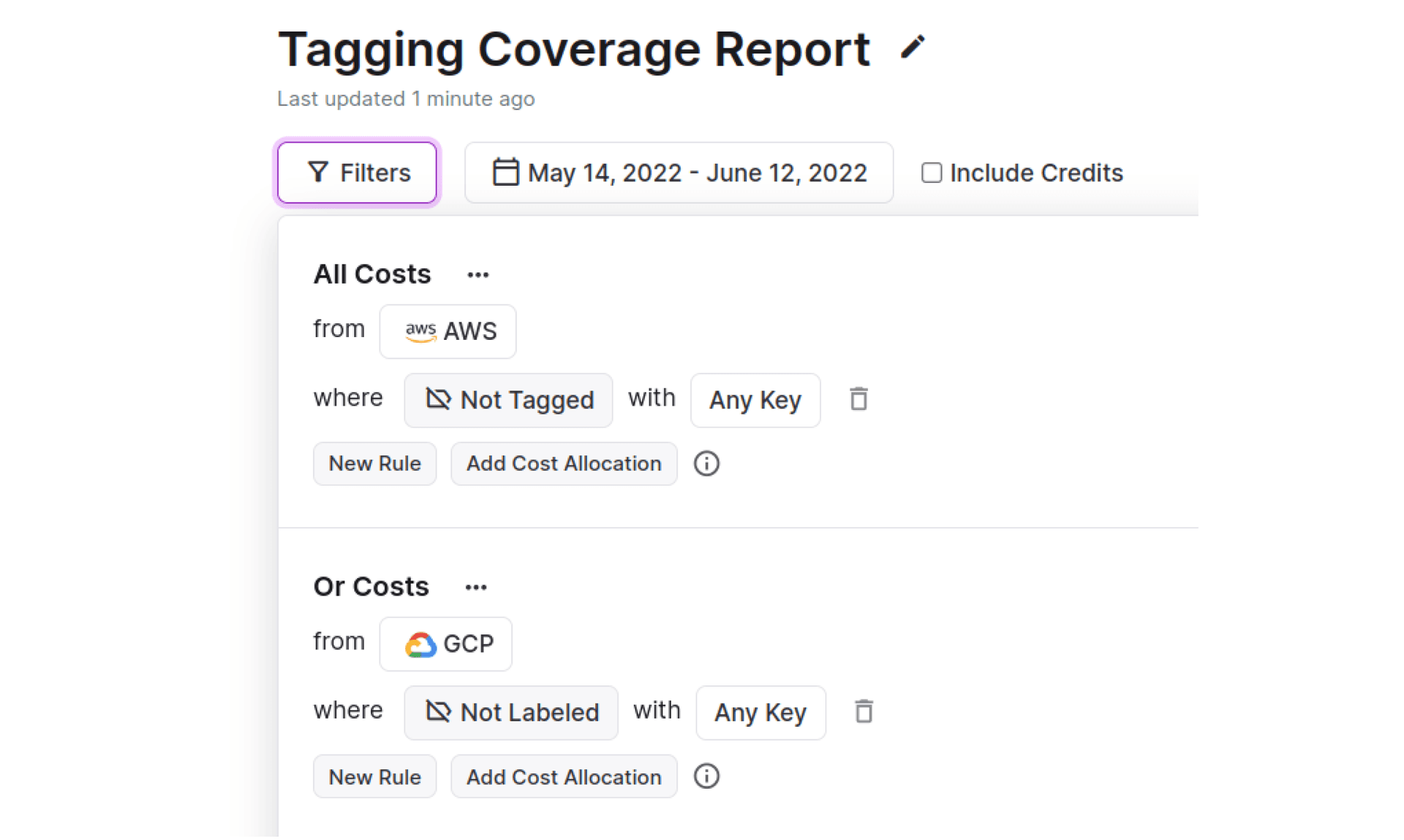
Today, Vantage launches enhancements to Cost Reporting Filtering. Customers can now create cost reports with additional filters for service cost categories (show just egress out of S3) or subcategories (show just costs from r5 instances) in their cost reports. Additionally, negation logic has been added to tag filtering (show all costs not tagged with ‘env:production’) and absenteeism (show all costs without any tags).
Before, Vantage had the ability to filter costs by AWS Member account, GCP Label, Service, Region and/or Tag. Customers could see costs in aggregate for an entire service but not see just category or subcategory costs from a particular service. Additionally, while negation logic was available for AWS Member account, service and region, it was not previously available for tags. This restricted the number of dimensions by which customers could create cost reports.
Now, Vantage has enriched the filtering dimensions exposed to customers that now support the following use-cases:
Untagged Costs
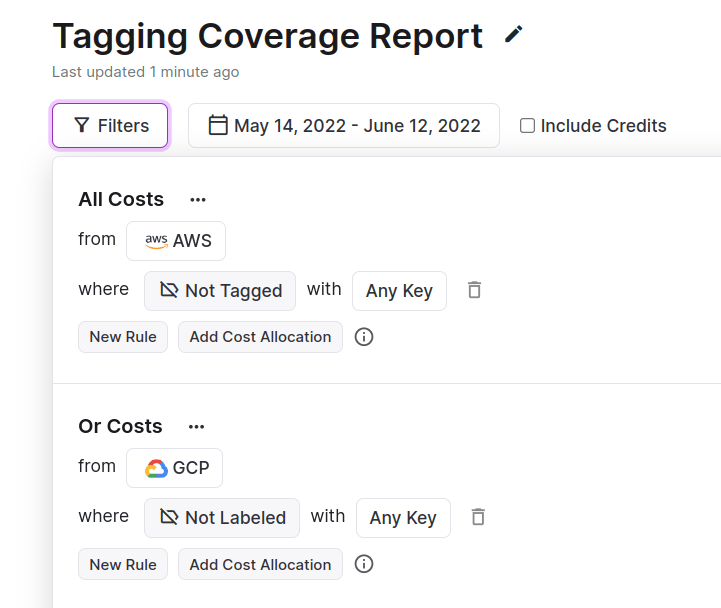
Improve coverage of tagged resources by filtering for untagged resources
Customers can now see all costs coming from resources for which there is no tag assigned. Organizations which look to have 100% of costs covered by a tag now have a mechanism to see where costs may be coming from abandoned or resources that are out of compliance.
Tag Negation
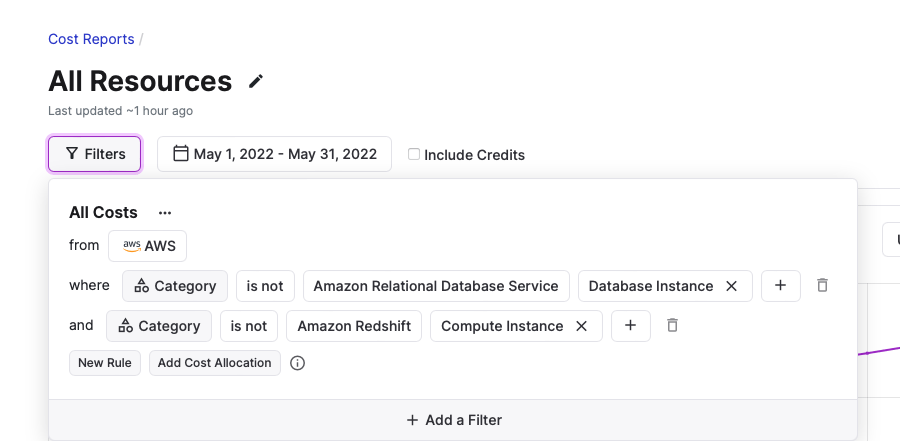
Exclude costs like data compute from Cost Reports using one or more negated filters.
Customers now have the ability to have the ability to have “is not” logic applied to tags. For example, you can see all costs generated by resources which do not have the tag “environment:production”.
Category Filtering
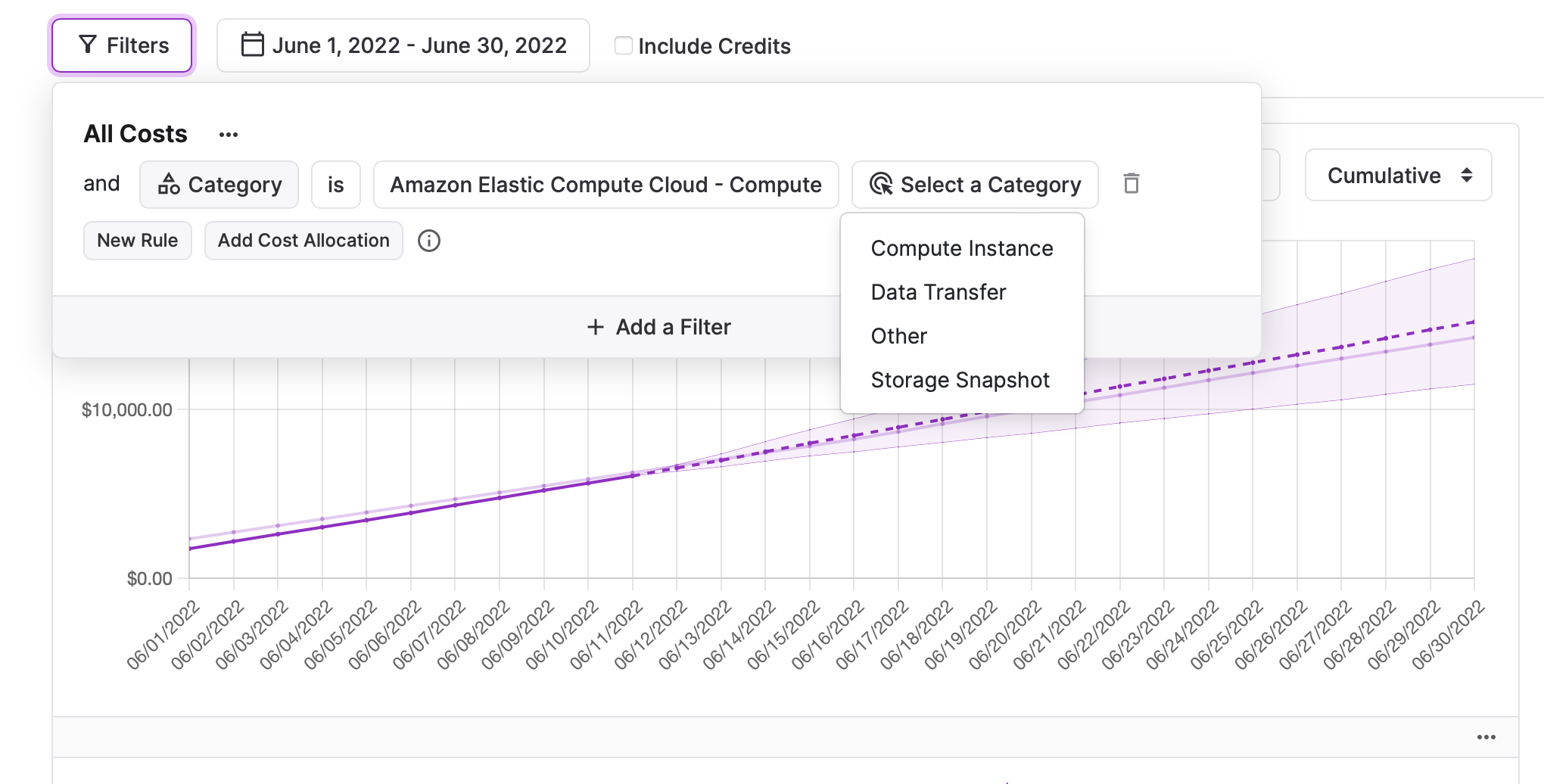
Get compute, data transfer, or storage costs across your entire instance fleet.
You can now create cost reports which filter for a specific cost category. For example instead of seeing all costs from Cloudfront, you can now create a cost report with just egress costs from Cloudfront.Subcategory Filtering
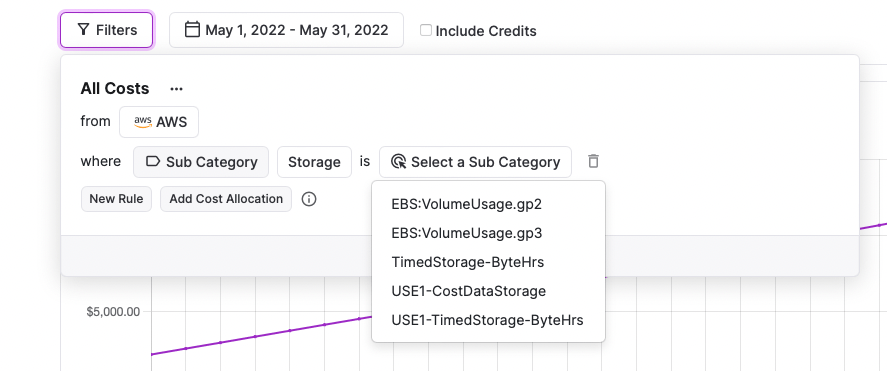
Check storage costs by type, for example Graviton volumes.
Similar to categories, you can now create cost reports with just certain subcategories. For example, if you just wanted to see how costs from EC2 were trending from a specific instance type.These cost filtering enhancements are live for all customers at the time of this blog post. To get started, head to any Cost Report, click the “Filters” tab and see the additional list of dimensions by which you can filter by.
Frequently Asked Questions
1. What’s being launched today?
Today we are launching enhancements to Cost Report filtering. These enhancements allow users to filter by cost categories and sub-categories as well as provide more options when filtering by tags/labels.
2. Who is the customer?
Enhanced cost report filtering is available for all Vantage users.
3. How much does this cost?
There is no additional cost to these updates.
4. What is the full list of additional dimensions by which I can filter by?
- Category: The main cost category for a specific service. Such as “Storage” for S3.
- Subcategory: The breakdown of a specific service cost category. Such as “TimedStorage-ByteHrs” for S3 Storage.
- Negated Tag/Label Key Value: Showing costs not not tagged with a specific key:value pair.. Such as “environment:staging”.
- Negated Tag: Showing all costs not tagged with a specific key. Such as “developer:”.
- Not Tagged: Showing all costs which have no tags/labels applied.
5. Is there any limit to the number of values by which I can filter on by category or subcategory.
There is no limit.
6. Can I filter on a category or subcategory which is the same across multiple services?
When selecting a category you must first select a service so this can not be done with one filter. However, you can add additional filter sets to include costs from multiple services and filter those costs by category or subcategory.
Sign up for a free trial.
Get started with tracking your cloud costs.