Vantage Launches Folders: Easily Organize Cost Reports
Folders allow you to organize Cost Reports, star the most important reports, and share folders with teammates.
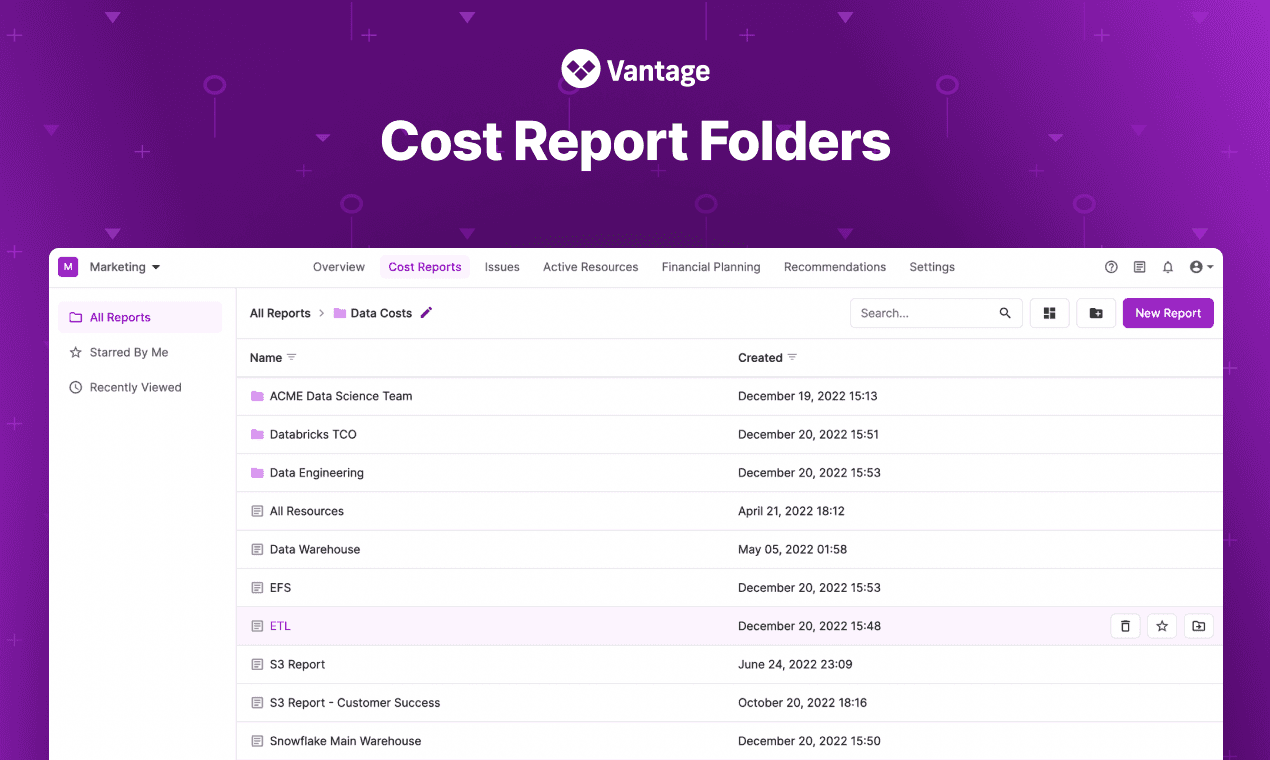
Today, Vantage announces the launch of Cost Report folders which gives customers an easy way to organize Cost Reports. Folders are an optional feature for customers to leverage as their use of Vantage grows across multiple business units, teams and infrastructure providers. Folders are available to all customers at no additional cost and are present at the time that this blog is live.
As bottom lines come more into focus, more and more companies are inviting many teammates to Vantage and creating a suite of Cost Reports. Certain Vantage customers have hundreds of team members invited to their Vantage console, from management, finance, and engineering and those teams can have hundreds of Cost Reports. While Workspaces gave some separation, it required assigning entire provider integrations and could be cumbersome to navigate.
Organize Cost Reports into folders.
Now users can use folders to quickly organize Cost Reports. Users can create and name folders, move Cost Reports to these folders and nest folders within each other for complex organizational structure. Users can also use a new global search feature to quickly find either Cost Reports or folders. Lastly, each user can “star” Cost Reports or folders for quick reference.
Users can visit the new reporting page to see all of their reports and create their first folder. To read more about features and functionality, read the product documentation here.
Frequently Asked Questions
1. What is being launched today?
Today, Vantage is launching Cost Report folders. Folders allow users to organize Cost Reports into logical groupings making them easier to find. Folders contain a name and potentially other sub-folders nested inside of them. An example use-case of folders is where an organization may want to set their own teams, business units or services up with their own corresponding group of cost reports.
2. Who is the customer?
This feature is available to all Vantage users, including users in the free tier.
3. How much does this cost?
There is no additional cost for using folders.
4. Do I have to use folders?
No, by default all Cost Reports will just be at a top level. Folders are optional and are only needed when users need more advanced organization.
5. Can I view an overview page scoped to a folder?
Select "View in Overview" to see all Cost Reports in a folder summarized on the Overview page.
Yes, when viewing a folder you can click the View on Overview icon to see a dashboard for all reports present in that folder.
6. Can I assign a specific infrastructure integration to a folder similar to Workspaces?
For simplicity’s sake: All folders within a workspace will have access to all infrastructure integrations which are assigned to that workspace. There are future plans to introduce more complex access controls to folders but for now you can just think of them as basic logical groupings.
7. How do I assign a cost report to a folder?
When creating a Cost Report you will be able to select a folder it will be created within. After a report is created you can also move the report to a different folder.
8. Can I nest a folder within another folder?
Yes, folders support infinite nesting and can be used for sub categorization of Cost Reports.
9. Can I search for a Cost Report or folder name?
Yes, you can search for a Cost Report across folders to be able to easily find it without having to click into individual folders to look for it. The search will search both Cost Reports and Folders.
10. Can I star or favorite folders?
Yes, you can star folders to make them easiest to revisit at a later time. Hovering over a folder and clicking the star will add the folder to your starred folders list.
11. Who can create folders?
Users with “Editor” role and above permissions have the ability to create folders and assign Cost Reports to folders.
12. Can I limit access to folders for specific teams?
At this time you can not limit access to a folder. If you would like to segment data you should continue to use workspaces.
13. Can I delete folders?
Yes, when viewing folders you can hover over and click the delete button. You will be prompted to confirm the deletion of the folder. Deleting a folder with reports contained within the folder will also delete the reports.
14. Can I rename folders?
Yes, folders can be renamed by hovering over the folder and clicking the edit icon.
15. Can Cost Reports belong to more than one folder?
No, Cost Reports can currently only be assigned to a single folder.
Sign up for a free trial.
Get started with tracking your cloud costs.